chrome://net-internals/#dns – Clear or flush DNS Cache on Chrome
By Austin
March 27, 2024
hrome://net-internals/#dns is a built-in tool in the Google Chrome web browser that allows users to view and manipulate various networking-related settings and information. Specifically, the “/#dns” portion of the URL refers to the DNS (Domain Name System) section of this tool.
Within the DNS section of chrome://net-internals, users can perform tasks such as viewing DNS information for specific hostnames, clearing the DNS cache, and flushing sockets. It provides a way for users to troubleshoot networking issues, monitor DNS resolutions, and manage DNS-related settings directly within the Chrome browser interface.
Clear or Flush DNS Cache Using chrome //net-internals/#dns
To flush the DNS cache using chrome://net-internals/#dns in Google Chrome:
- Open Google Chrome browser on your computer.
- In the address bar, type chrome://net-internals/#dns and press Enter.
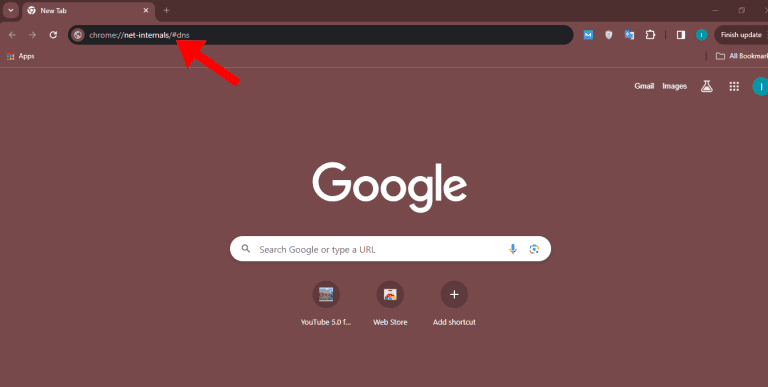
3. You will be directed to the “DNS” section of Chrome’s internal settings.
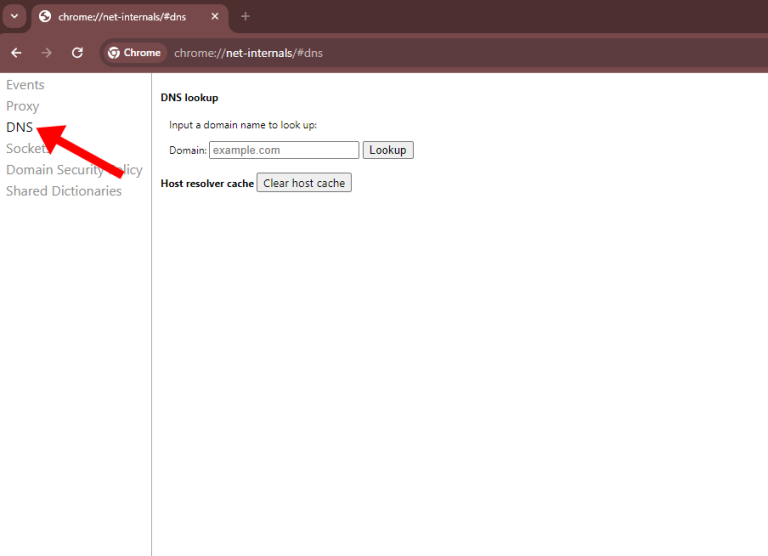
4. Click on the “Clear host cache” button.
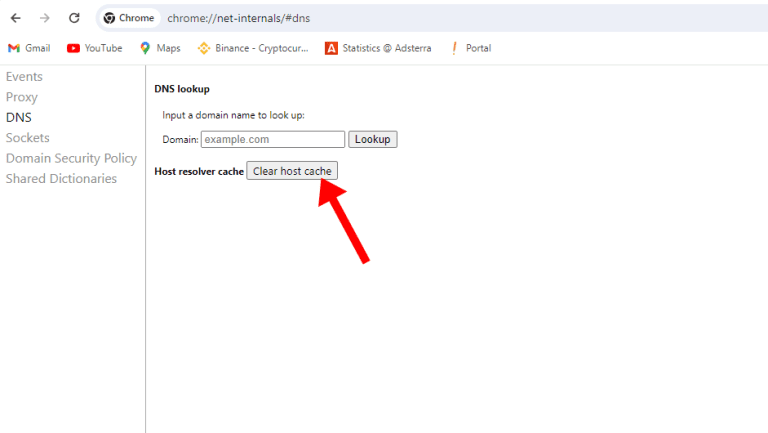
5. Once clicked, Chrome will flush the DNS cache, and you should see a notification confirming the cache has been cleared.
Please note that this method only clears the DNS cache for Google Chrome. If you need to clear the DNS cache for your entire system, you may need to use different methods depending on your operating system.
Clearing the DNS cache offers several benefits, including:
- Resolve DNS Issues: Clearing the DNS cache can resolve various DNS-related issues, such as incorrect or outdated DNS records. By clearing the cache, your computer will fetch fresh DNS records from DNS servers, ensuring accurate and up-to-date resolutions for domain names.
- Improve Website Loading Times: Cached DNS records help your computer quickly locate websites by storing their IP addresses. However, if a DNS record becomes outdated or inaccurate, it can result in slow loading times or connection errors. Clearing the DNS cache ensures that your computer fetches the latest IP addresses for websites, potentially improving loading speeds.
- Access Updated Content: Websites may change servers or IP addresses over time. If your computer’s DNS cache contains outdated records, you may encounter difficulties accessing updated content or new versions of websites. Clearing the DNS cache ensures that your computer fetches the correct IP addresses, allowing you to access the latest content without issues.
- Troubleshoot Network Problems: When troubleshooting network connectivity issues, clearing the DNS cache can be a useful step. It helps eliminate cached DNS data as a potential source of problems, allowing you to focus on other possible causes of network issues.
- Enhance Privacy: Clearing the DNS cache can also enhance privacy by removing records of previously visited websites from your computer’s cache. This prevents others from accessing this information and helps maintain your browsing privacy.
